WhatsApp is an ever evolving communication platform that is being used for an extremely wide variety of purposes, both personal and professional. Yet many people don’t know how to add simple elements such as italic and bold text in WhatsApp. Even though, while formatting messages for personal use is a handy tool, it is near crucial when using the platform for business reasons.
So to save you the research time, here is a quick reference guide on how to add some format options. All of which are universally accepted in the Android and iOS counterparts of WhatsApp messenger.
It is also worth noting that you can apply multiple format options to the same text, except in the case of monospace font. So should you want a word to be both bold and italic, you just need to add both sets of symbols required for the desired format options.
TL;DR How to type with formatting in Whatsapp
- How to type Italic letters
In Whatsapp type an Underscore (_) at the start and (_) again at the end of the word(s) you want in ITALIC eg. _this is the italic text_
- How to type in Bold
In Whatsapp type an Asterisk (*) at the start and (*) again at the end of the word(s) you want in BOLD eg. *this is the bold text*
- How to add Strikethrough
In Whatsapp type a Tilde (~) at the start and (~) again at the end of the word(s) you want to Strikethrough eg. ~this is the strikethrough text~
- How to type with Monospace Font
In Whatsapp type three Backticks (` ` `) at the start and (` ` `) again at the end of the word(s) you want in Monospace Font eg. ` ` `this is the Monospace Font text` ` ` (no spaces between the backlinks just three in a row)
aaaaaaaaaADVERTISEMENT - How to Underline Text in Whatsapp
Whatsapp does not allow us to underline text.
- How to change the default font in Whatsapp
WhatsApp is not set up to allow the change of the default font.
How to Add Italic Letters
Adding text in italic is a handy trick for anytime you need to accentuate part of your text or separate it from the rest, such as with a quote. Like with other format options, it is a super easy way to make your messages easy to understand.
Basically, all you need to do is add an underscore (_) on either side of the word or phrase you wish to have in bold. Be sure to exclude any spaces between your underscore and the first and last letters. Once sent your symbols will not
- Enter an underscore (_).
- Enter the section you wish to have in italic.
- Close off by entering another underscore (_).
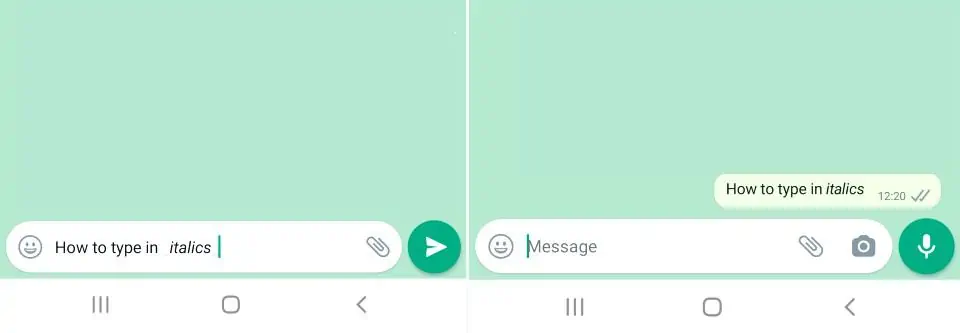
Making your Letters Bold
Whether it is to emphasise a piece of your text or simply to add a visual break to make your message easier to read, being able to add bold letters can be an invaluable tool. Plus, it is super easy to do.
Similar to adding italics, all you need to do is add a symbol on either side of the word or phrase you wish to format. Except with bold letters the symbol is an asterisk (*). Again, making sure there are no spaces separating your symbols from the text.
- Enter an asterisk (*).
- Enter the section you wish to have in bold.
- Close off by entering another asterisk (*).
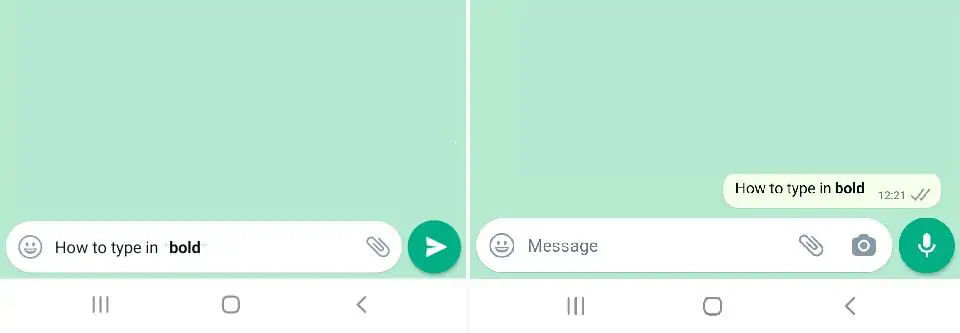
Adding Strikethrough
Adding a strikethrough is another nifty formatting tool to have under your belt.
To achieve a strikethrough the formula is the same as with using italic or bold text in your WhatsApp, but this time using a tilde (~) on each end of the text. Ensuring there are no spaces between the two tildes and the selected text.
- Type a tilde (~).
- Enter the text you wish to have with a strikethrough.
- Finish with a final tilde (~).
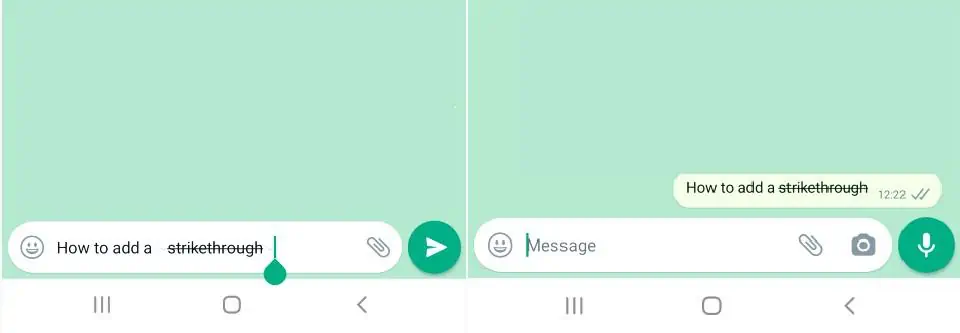
Monospace Font
Monospace font, also referred to as fixed-width, is when all the letters and characters used each occupy the same amount of horizontal space. To achieve this in WhatsApp is simple.
All you need to do is insert three backticks (`) on either side of the text you wish to have in monospace font. There should be no spaces between any of the backticks, or separating the backticks from the text you wish to put into the monospace font.
- Insert three backticks (`).
- Add the text you wish to have in monospace font.
- Close off with three more backticks (`).
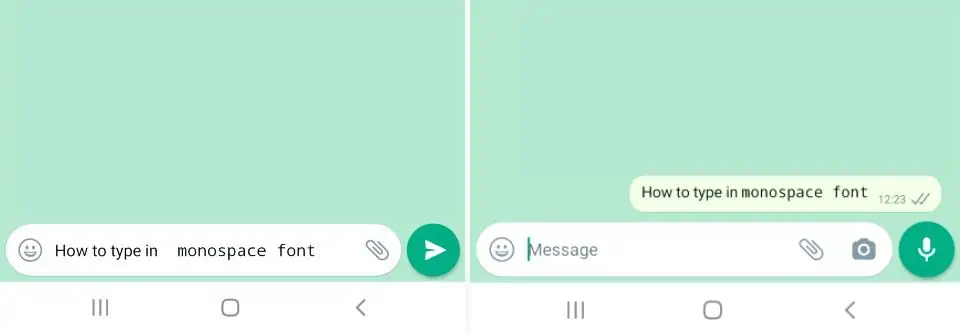
What You Can’t Do
First off, although you can play around with typing in monospace , WhatsApp is not set up to allow the change of the default font. So you will need to be creative with the two options available to you.
Secondly, WhatsApp does not allow us to underline text. However, the application will detect any important information such as mobile numbers, website and hyperlinks and dates, and underline it.
Taking these boundaries into consideration, we are a bit limited with how much we can play around in WhatsApp, but at the same time there is a lot that can be achieved with the simple formatting options, such as the italic and bold text available to us.
