The latest and hopefully greatest version of windows is finally getting rolled out but not all of us who currently have Windows 10 may get the upgrade just yet plus there are some requirements. Windows 11 will require a minimum of the following stats :
- Intel 8th Gen Coffee Lake or Zen 2 CPUs
- TPM 2.0 (Trusted Platform Module) support
- 4GB of RAM
- 64GB of storage
There are also some geographical limitations and some of us will be getting the upgrade before others based on location.
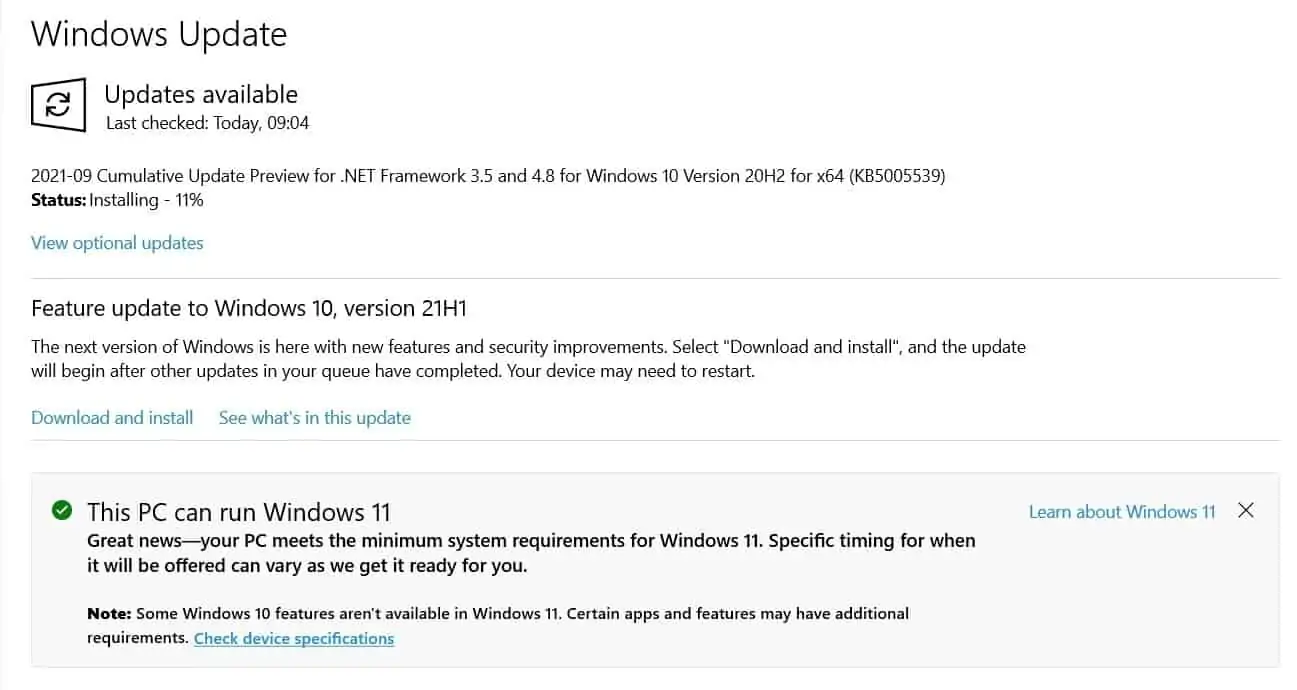
Microsoft estimates that it will be made available to the older Win 10 machines round about June of 2022. So who can get the Windows 11 Upgrade for free? Firstly all new machines currently sold with Win 10 will get it. There is an (unsupported) workaround if you insist on having it and although it’s not recommended, I’ll endeavor to show you how to do it anyway towards the end of this guide. Win 10 will be supported until 2025 so if your not eligible you are still totally ok for another few years, so don’t get too sad 😉
How to check If I’m eligible for the Windows 11 upgrade
Obviously the first thing you want to do is make sure you have enough under hood for the most current release of Windows. If all is good then all you need to do go to this Microsoft.com link and scroll to the very bottom of the page.
Either download and run the PC Health Check app available view the complete table of minimum system requirement.
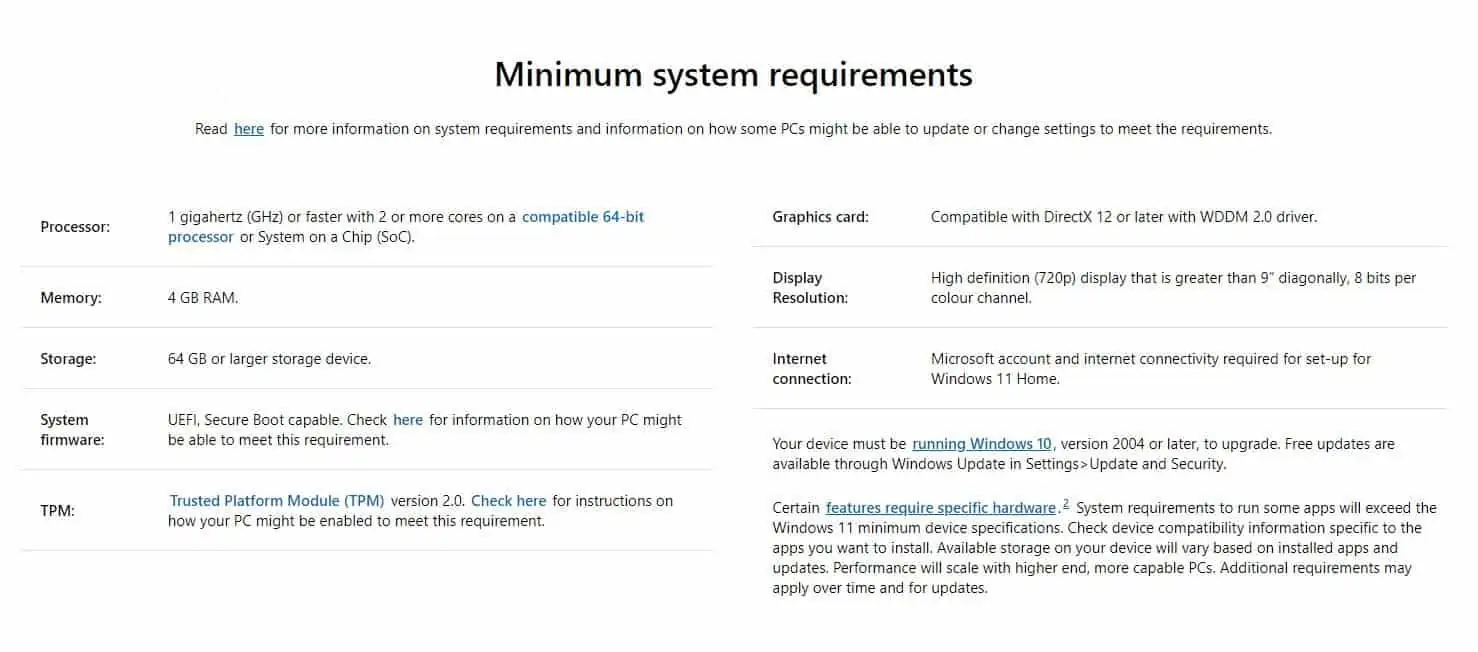
After running the compatibility test some may be made aware that there are
Steps for upgrading to Microsoft Windows 11
If you got the green light whilst checking your eligibility and you know your machine is strong enough for the upgrade then go ahead and follow the steps below to for your FREE upgrade to Windows 11
- From Start select Settings
- Select Update and Security – This screen will also show you if your are in fact eligible
- Click “Download and Install” then accept the Software License terms
- Depending on your ISP speed this may take several hours to complete so plan for this time that your machine will be busy
Workaround
Navigate to the official Microsoft site. Here you are presented with three options. The first option will be the simplest, essentially a guided install not unlike any other software install. If for some reason you do not wish to use this method check the steps below for the other two options.
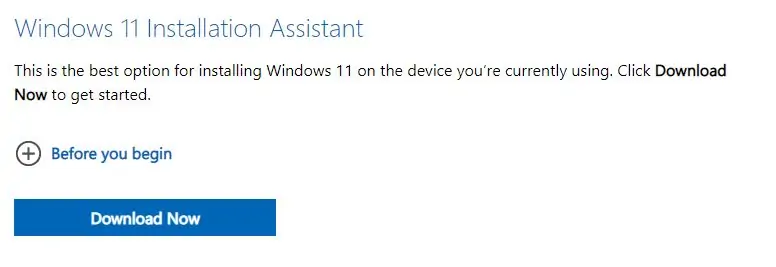
Windows 11 Installation Media
This will allow you to create a type of USB installer, the right option if you like me no longer actually use optical disks or simply if you have USB lying around. You will need 100% blank USB drive of no less than 8GB.
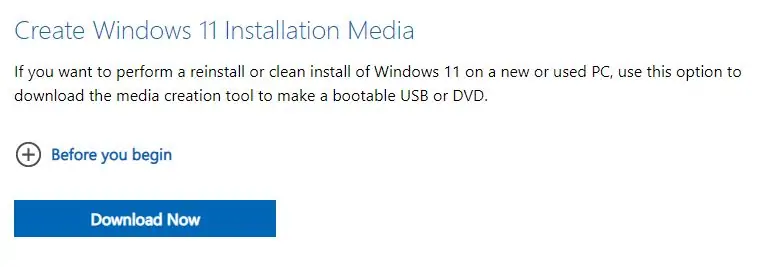
- Download the Installation Media
- Attach the 8GB or greater USB drive
- After downloading, run the media creation tool from your Admin account.
- You will see a “What do you want to do?“ page
- Choose Create installation media for another PC and hit Next.
- Answer the following prompts according to your specifications
- Select the USB drive and the file will be set up
- Now restart your computer with the USB still in
- You mite have to go to your BIOS settings by hitting F10, F2, F12, F1, or DEL depending on your PC manufacturer during the system load (Usually during the first screens of your system load)
- Change BOOT order so that the USB is loaded before anything else
- Follow the install directions
Windows 11 Disk Images (ISO)
An optical disk image mostly referred to as an ISO file (.ISO) is essentially a digital version of a disk (CD/DVD/Blu-ray) which contains everything that an optical disc would like disk sectors and the optical disc file system.
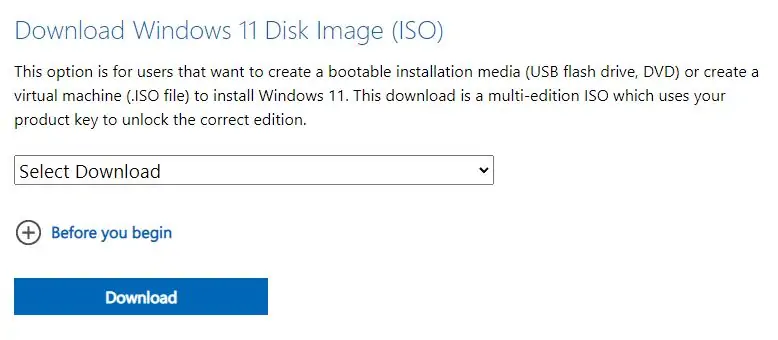
- Download the ISO file
- Burn this to a DVD or mount it with your Integrated OS Software or using a tool like DEAMON
- Usually burner software will eject the drive after completion
- Restart your PC with the Disk still in your disk reader
- You mite have to go to your BIOS settings by hitting F10, F2, F12, F1, or DEL depending on your PC manufacturer during the system load (Usually during the first screens of your system load)
- Change BOOT order so that your optical disk drive is loaded before anything else
- Follow the install directions
You may not get Updates or Driver or Security updates if you use this Workaround so please take note of this.
